Vault7: CIA Hacking Tools Revealed

Navigation: » Directory » iOS » iOS » iOS Developer Setup Guide - New Developers Click Here
Owner: User #15728648
Generating and Installing Provisioning Profiles for Xcode
If you want to run unit tests, sample apps, etc on a test device, follow these steps:
NOTE: Instead of following the first 9 steps to get a new identity, you can use the one located at MDB/OSX/DeveloperAccount/ on the shared drive.
- Launch Xcode on an internet-connected machine.
- Go to Preferences -> Accounts and add your Apple ID.
- Once logged in, click on View Details... button.
- Find a valid signing identify(or add one), and click the gear icon, and select Export...
- Save the *.p12 and DTOData Transfer Object it to wherever you want to use it.
- On the internet-connected machine, log into developer.apple.com.
- Select Certificates, Identifiers & Profiles link.
- Under provisioning profiles, select an existing profile.
- if you generated a new identity in step 4, create a new provisioning profile.
- Download this profile and DTOData Transfer Object it.
- On the target dev machine, double click the p12 and mobile provisioning files, with a device connected.
- In the Xcode project, select the newly-added signing identity under Build Phases -> Code Signing Identity. (In XCode 6.3 this was under Build Settings -> Code Signing -> Code Signing Identity)
- Run and install your application.
Comments:
-
2015-04-21 16:33 [User #16384660]:
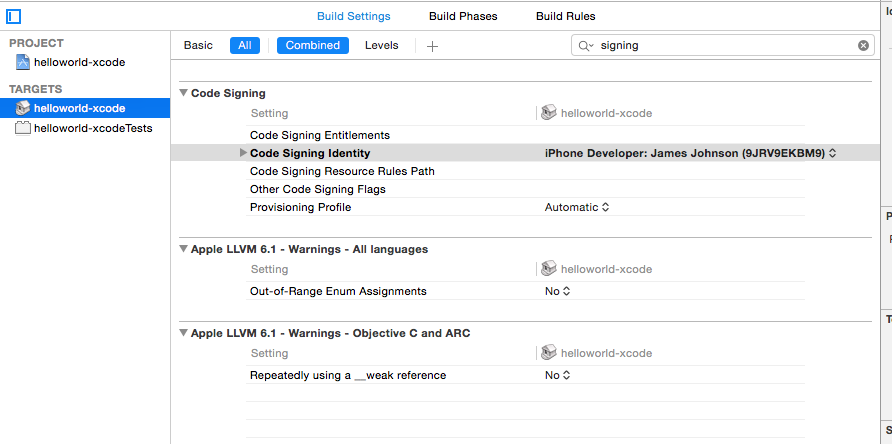
Attachments:
Previous versions:
| 1 |